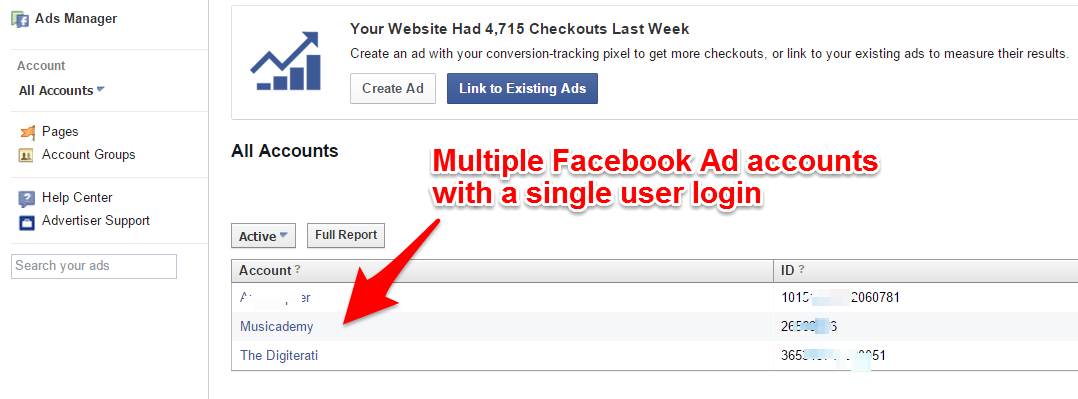Facebook ad accounts are pretty straight forward when all you have is one Page and one credit card to pay with. Life starts to get more complicated when you are running multiple Pages and want the ads in separate accounts. It’s very tricky to figure out how to make this happen but we’ve done it so read on to learn more.
You’re likely to want separate accounts in the following scenarios:
- You are running a number of Facebook Pages for different clients and want to keep their campaigns separately
- You have different Pages yourself and want a cleaner interface on the Ad Manager (and Power Editor) without confusing campaigns from all the different Pages all surfacing in the same space
- You want to pay for ads with different Pages/Clients with different credit cards
I’ve seen countless threads in social media forums discussing this and few actually provide the answer. I’ve also had a number of conversations with experienced Facebook admins who have been frustrated with this problem. I finally got around to addressing it this week as I needed that separate account created for our upcoming Digiterati Facebook Page. Having battled through the process I thought I’d share the solution.
Business Manager: Proceed with caution. Extreme caution.
Really it shouldn’t be that difficult to figure out how to create separate add accounts but Facebook in their wisdom have made it almost impossible. Their solution (when you ask them) is to download and use their “Business Manager” application. Now I’ve an agency client who does this and it certainly separates out all their different client accounts but it also has some really annoying bugs (not least that you lose the ability to comment on a post/ad as the Page only as a private Profile – a simply crazy and very frustrating scenario). Business Manager is also notoriously difficult to get out of once you’ve signed up (there are workaround which we can advise you of so let us know if you need help).
Facebook themselves say “Claiming assets in Business Manager, whether it’s ad accounts or pages, is a permanent action. Agencies should only claim pages they own, not client Pages. Ad accounts that were set up by the agency should be claimed as their own.” http://allfacebook.com/business-manager-guide_b134998
I emailed Facebook’s help to ask their advice and their response was “You will not be able to create another Ad account without a Business Manager account. If you have another admin of the page, could this person create an ad account and then ad (SIC) you as an advertiser to this account. Then you will be able to advertise from another ad account, but you will not be admin so you will have some restricted access to payment information.”
Now that advice is all very well if the second admin isn’t already an ad account manager elsewhere. So a few shenanigans are required…
How to create multiple ad accounts WITHOUT using Business Manager.
This process is a little convoluted but it works.
Process for a Page you have not yet set up:
- Log out of Facebook
- Create a new (fake) Facebook account with a different email address
- Friend your normal Facebook Profile (this is important because it’s the workaround way of adding new admins to a Page without Facebook going all buggy)
- Go to Facebook main page
- Create page (https://www.facebook.com/pages/create)
- Start a campaign in this new account (hit Build Audience and Use Ads Manager)
- Add your normal Profile as admin to the ads-account
From now on you can manage the ads from your normal Profile but the billing will be like those in the new business account and you’ll see this account in the Ads Manager as separate from your other accounts.
Hand over account manager responsibility and you can now delete the fake profile.
Process for an existing Page:
- Log out of Facebook
- Create a new (fake) Facebook account with a different email address
- Friend your normal Facebook Profile (this is important because it’s the workaround way of adding new admins to a Page without Facebook going all buggy)
- Log back in as your usual Profile and give the fake Profile Admin rights
- Log back in as the fake Profile
- Go to Page and start a campaign in this new account (hit Build Audience and Use Ads Manager)
- Add your normal Profile as admin to the ads-account
This is what your Ads Manager will look like with separate accounts (I’ve pixellated a client account for privacy purposes). See how short the Musicademy Ad ID is. That’s how long I’ve been doing Facebook advertising!!
Be aware
That it is against Facebook’s Terms of Service to use fake accounts….
Want more help with Facebook ads?
Check out my brand new course ‘Zero to Hero with Facebook Ads‘ in the Digiterati Academy. You’ll fast track all my knowledge of what’s working to create great Facebook ads right now and feel confident in your ability to run an effective campaign.