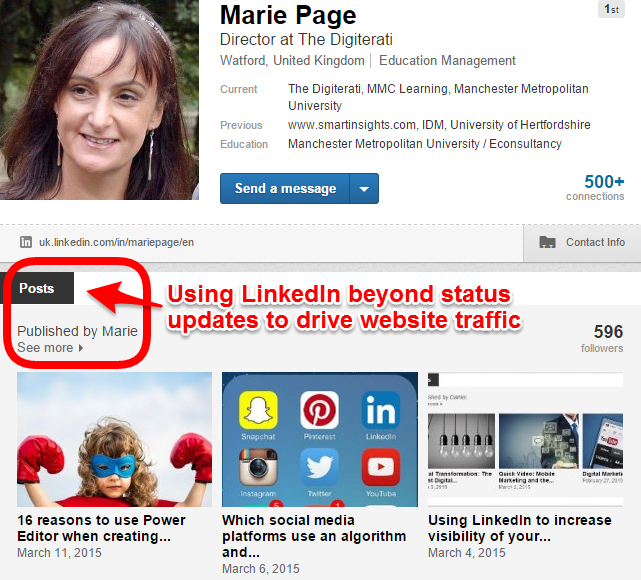I work with loads of social media practitioners who quite frankly don’t have much of a clue about how to use LinkedIn other than in order to keep their CV updated and occasionally send a little digital love to colleagues by way of endorsements. But if you are working in social media, content marketing, or simply trying to get more interest in your company’s activities, there are a lot of simple things you can do on LinkedIn that will take seconds but should increase traction for you. One of these is to use LinkedIn’s own blogging feature.
LinkedIn Status Updates
Most people are aware that you can create a little update on LinkedIn pretty much like you do on Facebook or Twitter – in fact it is limited to 140 characters just like Twitter. The Status Update (also called Network Update) box you post this to looks like this:
Every time you update your status the ‘story’ – be it a simple text update or link share – becomes eligible to appear on the “Home” feed of all your LinkedIn connections. In much the same way that Facebook’s News Feed works with the EdgeRank algorithm, the LinkedIn Home Feed algorithm – not you – decides which updates to show to which of your connections. Some of these updates also work their way into the weekly “Network Update” email. You can see in the screen grab below that my most recent update had 61 views. So yes, of course you can pop in a link to your latest blog post and hopefully gain a little more traction that way. In fact, you can use the status update tool very much like you would use Twitter – links to great articles, thoughts and ruminations, announcements, quote of the day etc.
According to LinkedIn, company status updates with links result in 45% higher engagement than updates without links.
LinkedIn Publishing Platform
But there is a way of making much more impact. LinkedIn has a blogging tool for creating long-form posts which will surface your content with far more visibility and make you look a lot more professional in your profile. You don’t need to be creating brand new content for LinkedIn (although of course you could if you wished). Instead you can re-post content from your own website, blog or other social platforms, ideally tweaked a little here and there so as not to penalise the source content. You can even use video. Here’s how it works: Head to your profile and look for the little pencil sign at the end of the status update bar. Hit that to create your first post.
What you’ll then see is a fairly standard blogging platform. Paste in content from WordPress or similar, or simply write from scratch. There are plenty of opportunities for formatting, adding links, embedding YouTube videos or SlideShare presentations. One thing to note (as the delightful Matt Owen kindly pointed out for me in my first foray into LinkedIn blogging) is that copied and pasted images appear in the editing/preview mode but vanish after you hit publish, so you need to separately upload them. As you’ll see from the wizard below, it’s a good idea to upload an image. This will surface on your profile too.
Here are a couple of examples of people doing it well. The aforementioned Matt Owen surfaces a number of Econsultancy blog posts. Note the number of LinkedIn followers he has:
Matt uses a neat trick to drive traffic to the Econsultancy website. He pastes the first section of the post to LinkedIn and a link to read the rest on the Econsultancy blog:
Daniel Rowles is another social media mastermind and is prolific on LinkedIn. See how on his profile his three most recent posts are showing up. This provides real credibility to his social media prowess as well as opening a door to lots of exploration on his other online properties.
Clicking through to Daniel’s posts you can see that he surfaces a lot of video with links back to his YouTube channel:
Why not just post to your Company Profile on LinkedIn?
Put simply, personal posts have more reach. Daniel Rowles has over 2,000 followers yet his company, Target Internet has only 62. Daniel is, in fact, posting on both profiles, but the key thing here is that his personal profile is what is driving the bulk of the traffic. After all, people buy from people, not brand profiles.
Increased visibility across the LinkedIn platform
LinkedIn Emails
You’re probably aware of the various emails LinkedIn send you about discussions in Groups you’re involved in. Here’s what popped into my inbox this morning having been researching this article. A nominated “Must Read” by Daniel Rowles.
Notifications
Similarly, whenever one of your connections publishes a post using the LinkedIn publishing platform you get a little red notifcation in the nav bar.
And when you click that notification you see a message that your connection published a new post, including the post name:
LinkedIn Pulse
Finally, long-form posts automatically qualify for LinkedIn Pulse, a relatively untapped feature on desktop LinkedIn (where it is confusingly labelled as both ‘Today’ and ‘Pulse’) together with a standalone iOS and Android app which deliver a news feed of content tailored for you but – crucially – including posts from people OUTSIDE your connections. This is the “best of the best” so it’s whatever LinkedIn’s algorithm decides to show. The mobile app sends users a push-notification whenever one of your connections publishes a post too, a nice feature.
Pulse on the iOS app:
In summary
LinkedIn Publishing Platform is a great tool to use to increase the traction on your existing content, help build your personal brand awareness (and that of your business) and drive traffic to your website. We’re experimenting with it and will write another post with our results in the future.
If you liked this article perhaps sign-up for our email newsletter where we share actionable insight plus all the latest tips and tricks for a wide range of digital platforms.