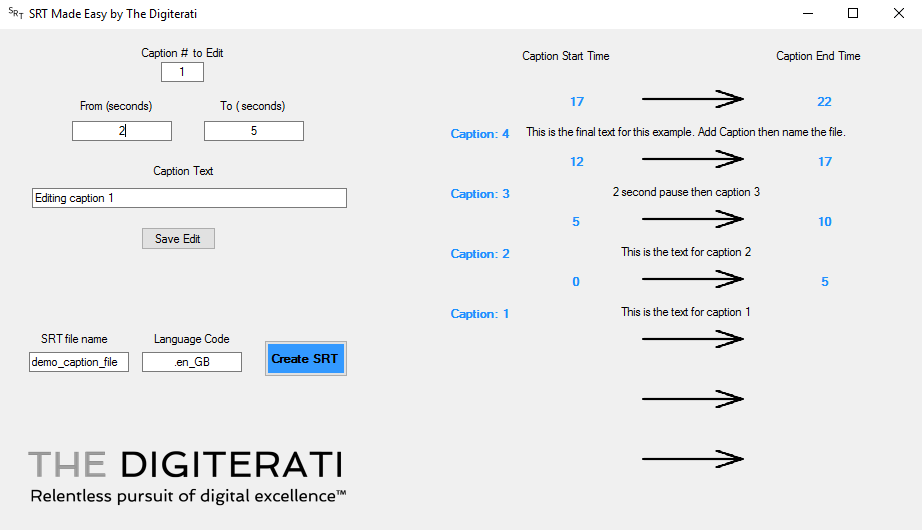If you haven’t received the download file please go here and request it by entering your name and email into the signup box. We’ll send you an email with a link to download it.
Once you’ve downloaded the file, unzip the folder and save the files to a location of your choosing. In downloading winzip may well already do that but will have created a folder inside “My Downloads”. We’d suggest moving that folder to your Programs folder, Desktop or somewhere else you will remember instead.
Inside the folder are three files (we plan to have a proper installer once it’s out of beta but for now you need these three files for the programme to work):
- Open vc_redist.x64.exe and follow the instructions
- Open vc_redist.x86.exe and follow the instructions
- Open SRTmadeEasy.exe
If you get any warning messages from Windows you can ignore them. Click “More info”:
Then select “Run anyway”:
Creating your first caption (SRT) file
- Open SRT Made Easy
- Click in the “Caption # to Edit” box – this is Caption 1
- Decide which second of the video you want your first caption to appear and insert that to the box (whole numbers only – no decimals)
In our example this is “0”
In the “To (seconds)” box put the end time of the first caption
In our example this is “5”
Write the text for your first caption in the “Caption Text” boxClick “Add Caption”
- Continue until you have all your captions made
- If you need to edit any captions, put the caption number in the edit box and make your changes and click “Save Edit”
- When you are happy put a file name in the “SRT file name” box
- The default language code is UK English (.en_GB) which is the format Facebook requires. See this link for other language codes. YouTube and Amazon require .srt as the file extension. You can rename your SRT Made Easy file in file manager to whatever name and extension you need.
- Click “Create SRT”. Your file will be saved in your SRT Made Easy folder. You can open this in Notepad and if you need to make further tweaks to the captions you can do this manually there.
Here are instructions for uploading an SRT file to your Facebook videos.
SRT Made Easy was created for The Digiterati by a new graduate software developer. It is currently in Beta mode so please let us know if you find any bugs or can document reasons for any crashes.

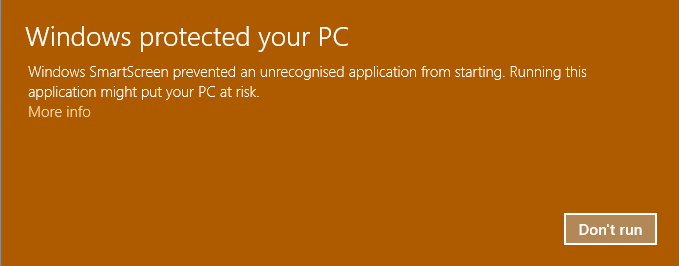

 Click “Add Caption”
Click “Add Caption”