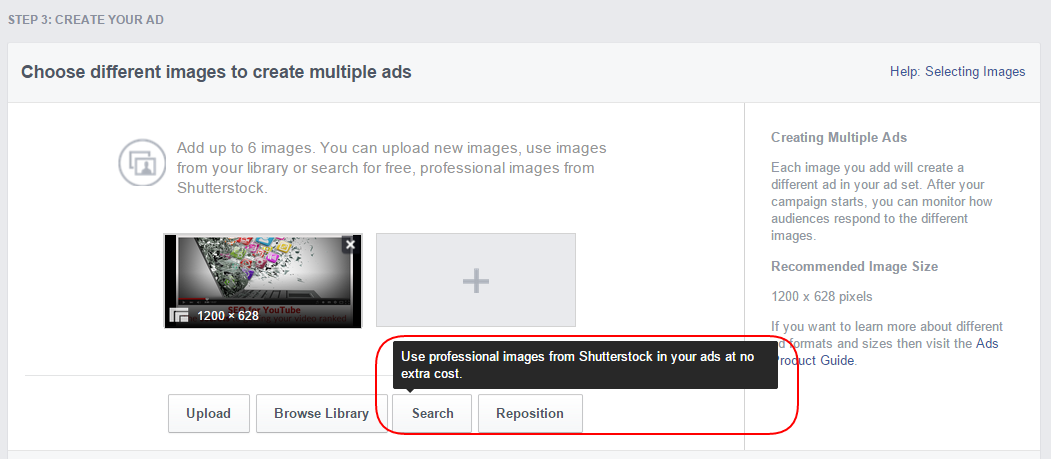[Update: Facebook no longer has Power Editor as a separate feature. It now has a combined Ads Manager incorporating all the Power Editor tools]
I wrote a blog post a few weeks back called 16 reasons to use Power Editor when creating Facebook Ads. All was going well until I was busy creating a new ad in Power Editor and found yet another new feature. As I said in the original blog post, Facebook rolls out new features to Power Editor users first so I decided it was time for a review on what exactly you can do on Power Editor that you can’t on the self serve ad manager.
First, the new feature. This is a semi-automated ad and ad set naming tool. If you’ve not seen it yet click on the link for a quick low down on how it works.
Creating ads using Facebook’s self serve tool: why it’s worse than Power Editor
Power Editor is a Chrome application which I’d strongly recommend for anyone creating ads in Facebook. It’s pretty essential for big, regular advertisers, but what you may not realise is how many benefits there are even in a single ad. Let’s look at the ad creation process using the self serve tool and I’ll show you how much better it would have been with Power Editor.
First: go to the Ads Manager
You’ll see something like this. Select “Create Ad”.
Step 1: choose your campaign objective
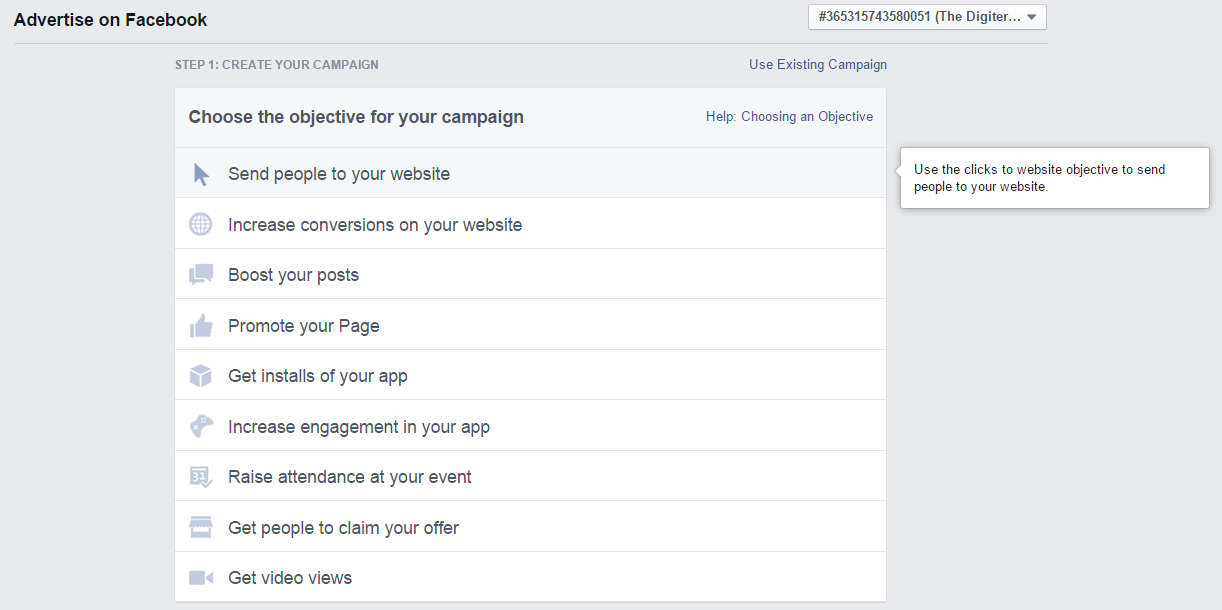
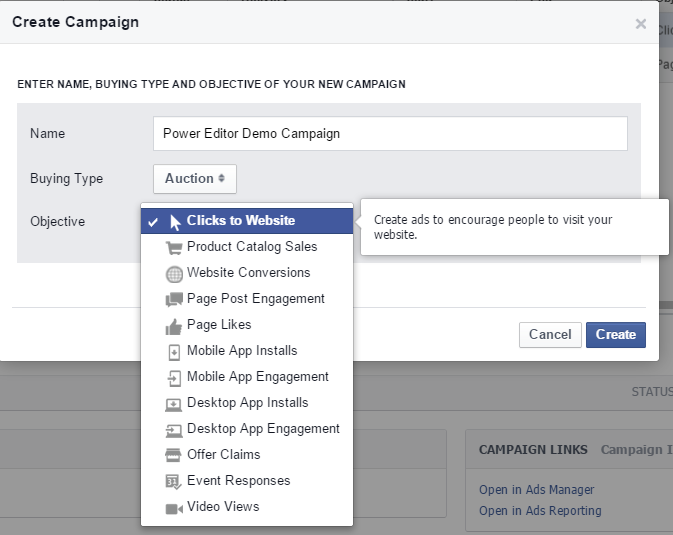
Step 2: Targeting
Targeting is a lot better in the Ads Manager than it used to be. Here I am targeting two Website Custom Audiences (people that have been on The Digiterati’s website in recent days, or our partner training provider MMC Learning’s site):
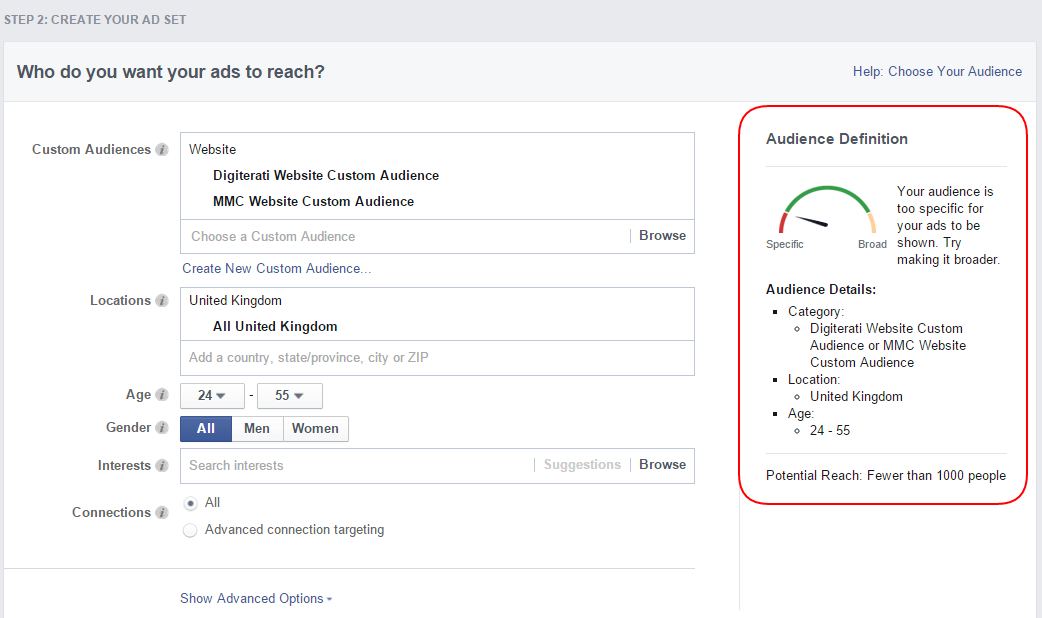
Note how the Ads Manager is simply telling us that the audience is too specific (i.e. too small). I get far more information from Power Editor:
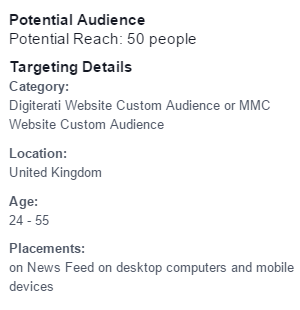
Other than this, targeting on Ads Manager and Power Editor is pretty similar in terms of features. The process you go through changes a little on Power Editor in that the creation of your Ad Set is very clearly defined. It is also possible to bring in the Power Editor file naming tool I referred to earlier.
Step 3: Creating your ad
Here’s one area where the Ads Manager has an advantage over Power Editor. You can use Shutterstock’s extensive collection of stock images at no extra cost.
I’ve uploaded my own image because I wanted to show some text on it so created it in a graphics programme (Canva is a helpful tool if you need something quick, free and easy).
The next part is where things start to get VERY different on Power Editor and where it seriously starts to flex it’s superior muscles.
Below is the ad I wanted to create. In fact, the ad copy you see here in the Headline, Text and Link Description are EXACTLY what I was allowed to use in Power Editor. But here on the self serve Ads Manager I’m running into problems.
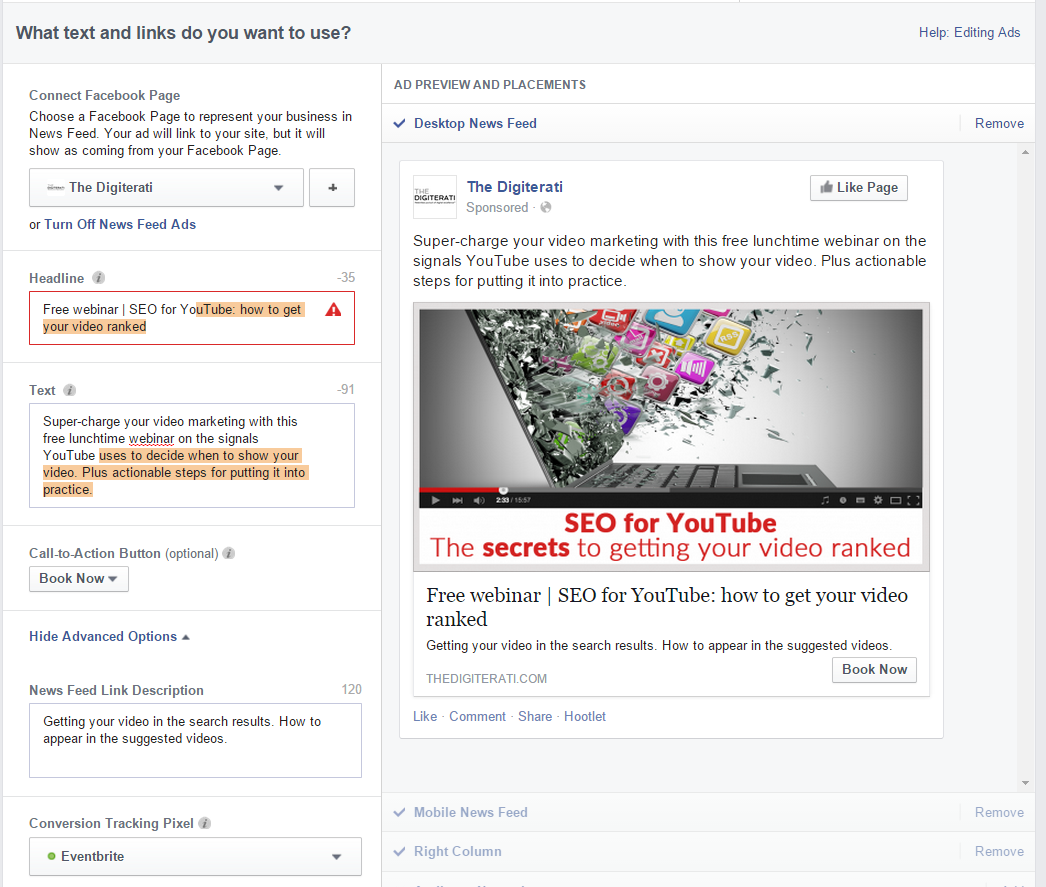

Ads Manager does have one newish feature that used to be Power Editor only – you get to choose a call-to-action button
But because of the text length restrictions, I had to rework my ad. This is how it ended up:
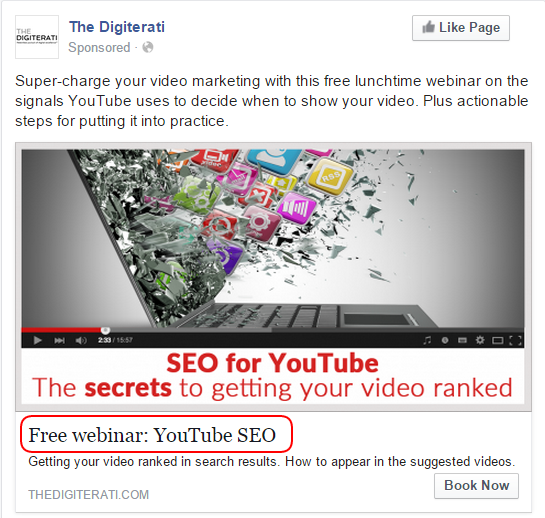
Below you will see all the advantages Power Editor offers over the Ads Manager at this stage:
- Ability to create ads using multiple images
- Ability to set a Display URL
- Extra characters allowed in the Headline
- Special characters allowed in the Headline
- Enabling multiple tracking pixels (I wanted to track clicks to the relevant website page plus checkout conversions on Eventbrite)
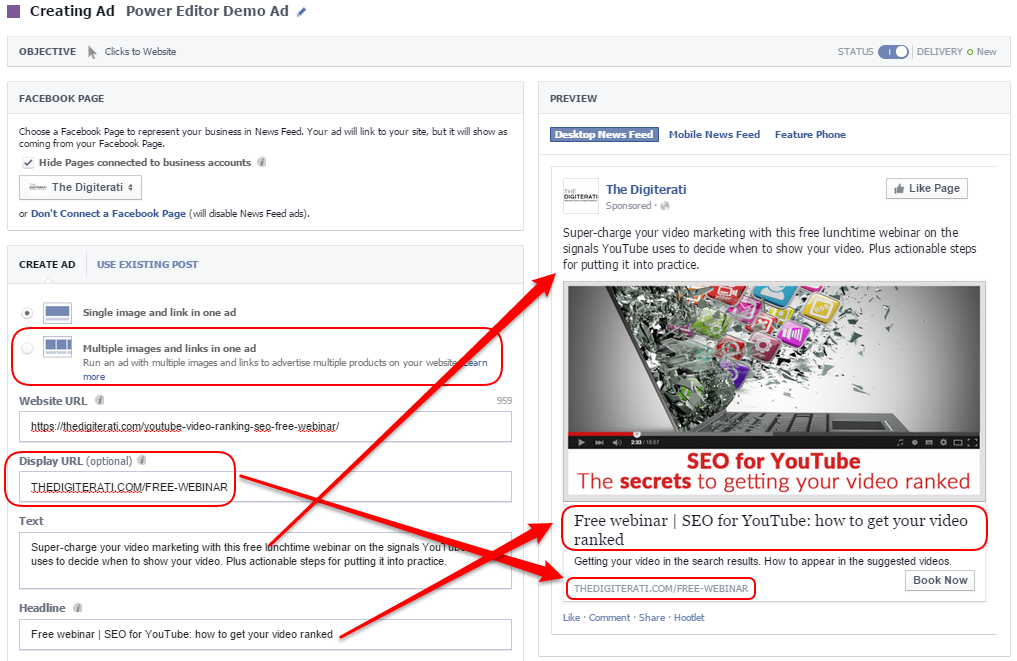
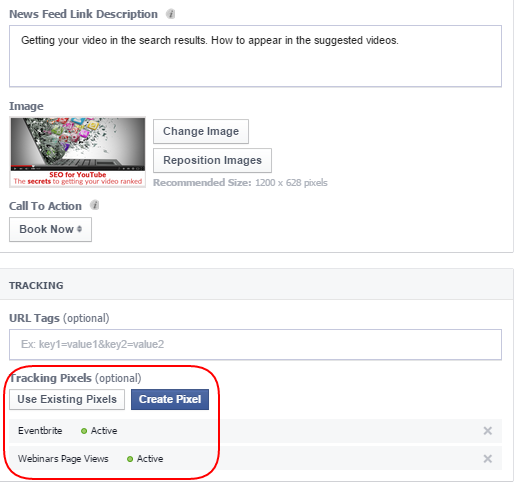
Step 4: Place Order
For completeness, this is the final step in the process of creating an ad. Let’s review what I did on the Ads Manager and then click the button (although I won’t because I’ll be using the Power Editor version!)
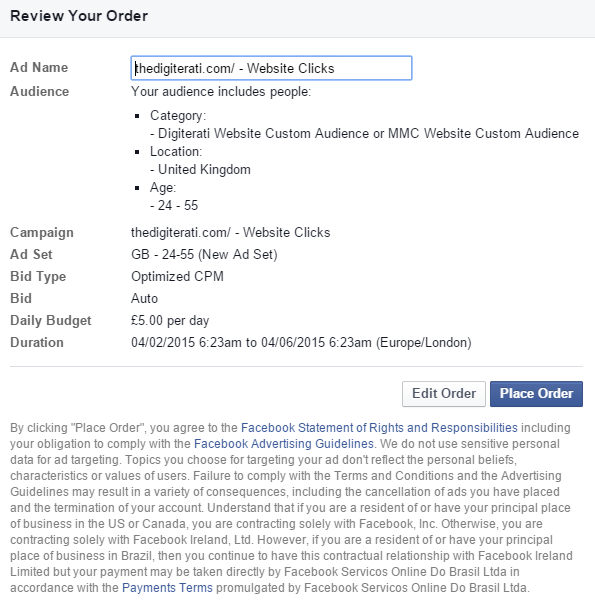
Does it all seem too much? Would you like us to do it for you?!
Facebook advertising seems to get more complicated as every new feature is rolled out. It is becoming increasingly challenging to get right. Ad copy is an art form in its own right. And the targeting options can be overwhelming.
Over the years we’ve worked in many guises to help clients with Facebook advertising. At one end of the spectrum we’ve written the ads, designed the creative, sorted the targeting and handed the client the leads and a detailed report. At the other we’ve sat down with their team, trained them on the art and science that is Facebook advertising and continued to provide an arms-length coaching and support service.
As well as Canvas, our new ads service offers you the ability to test up to 250 different ad and targeting elements in a single campaign – something that’s simply not available to you either through Ads Manager or Power Editor. We work with both organisations and agencies to help maximise their ROI on Facebook.
Let’s have a conversation about how Facebook ads can benefit your business.
Want more help with Facebook ads?
Check out my brand new course ‘Zero to Hero with Facebook Ads‘ in the Digiterati Academy. You’ll fast track all my knowledge of what’s working to create great Facebook ads right now and feel confident in your ability to run an effective campaign.
- How to set up appointments on your Facebook Page - 19th March 2019
- Social media content idea: WordSmith Cards - 11th March 2019
- Facebook for small businesses in 2019: a Q&A - 7th March 2019
- Is it best to boost a post on Facebook, promote a post or create an ad? - 13th October 2018
- What is the difference between a boosted post, a promoted post and a Facebook ad? - 13th October 2018
- How not to £@%!-up on social media! - 24th September 2018